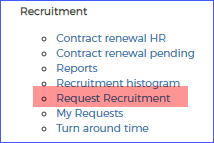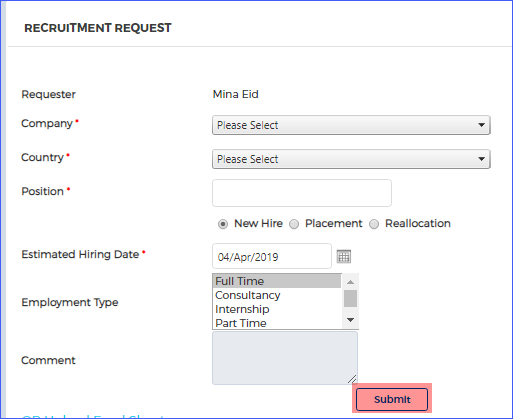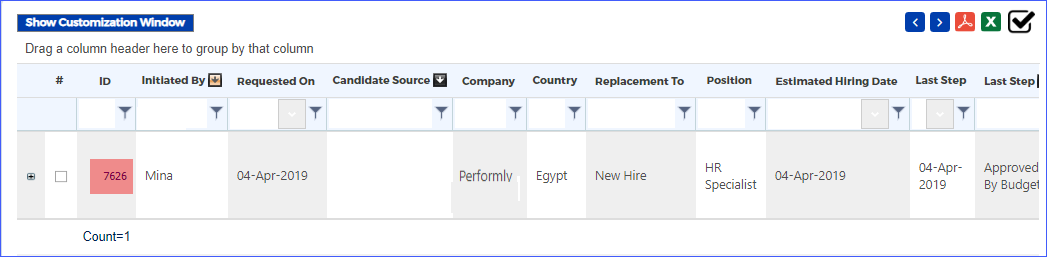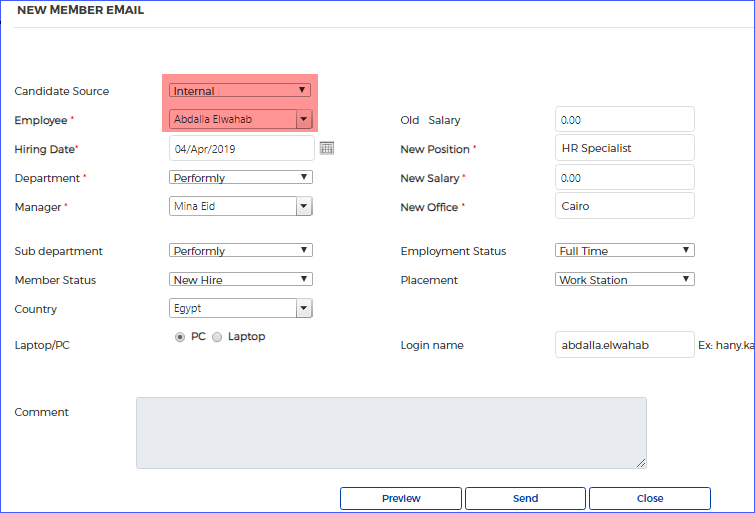Internal-Transfer
Internal-Transfer
Internal-Transfer
4/4/2019 12:21:32 PM
How to make Internal Transfer for Employee?
- From the admin page select "request recruitment".
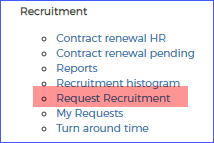
- Then you will fill the below data and press on "submit" as shown below:
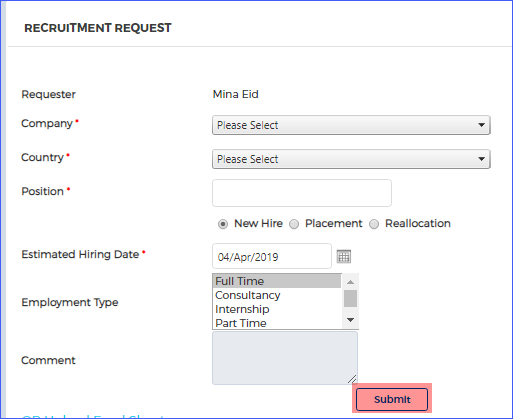
- Then the request must be approved first by the employee who has "Recruitment HR" permission and then by the employee who has "Recruitment Budget" Permission.
- The "Recruitment Admin" will find the request on his tasks, then click on the request id as shown below:
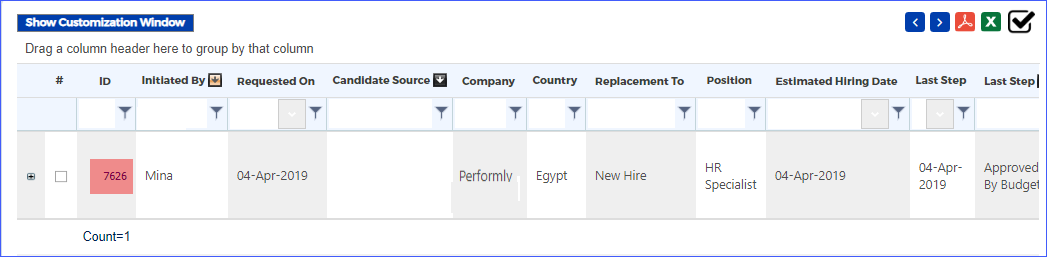
- Select the candidate source as "Internal" and select the employee, then fill in all the data,after that you can send a new member mail to the responsible person as per the permissions, or you can press "close" with our sending any emails.
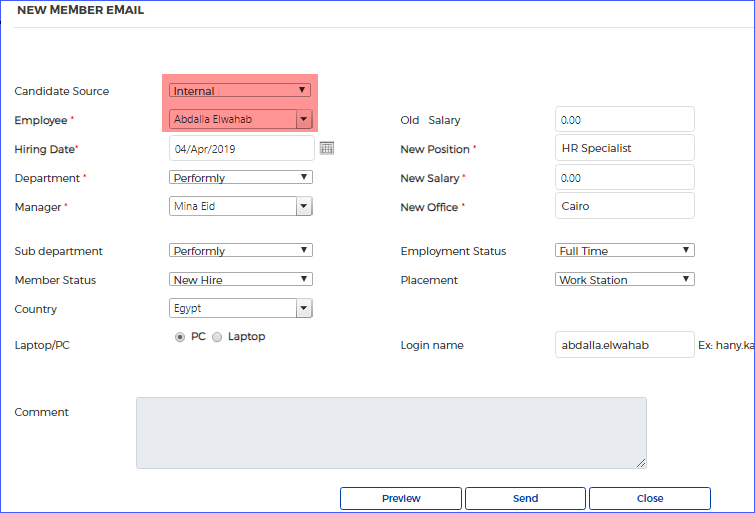
- Then the one who has "MIS" permissions will close his tasks also in order to finalize the cycle.
Keywords:
Internal-Transfer
Internal-Transfer
Internal-Transfer
https://docs.performly.com/en-us/performly/intra-admin/recruitment/internal-transfer